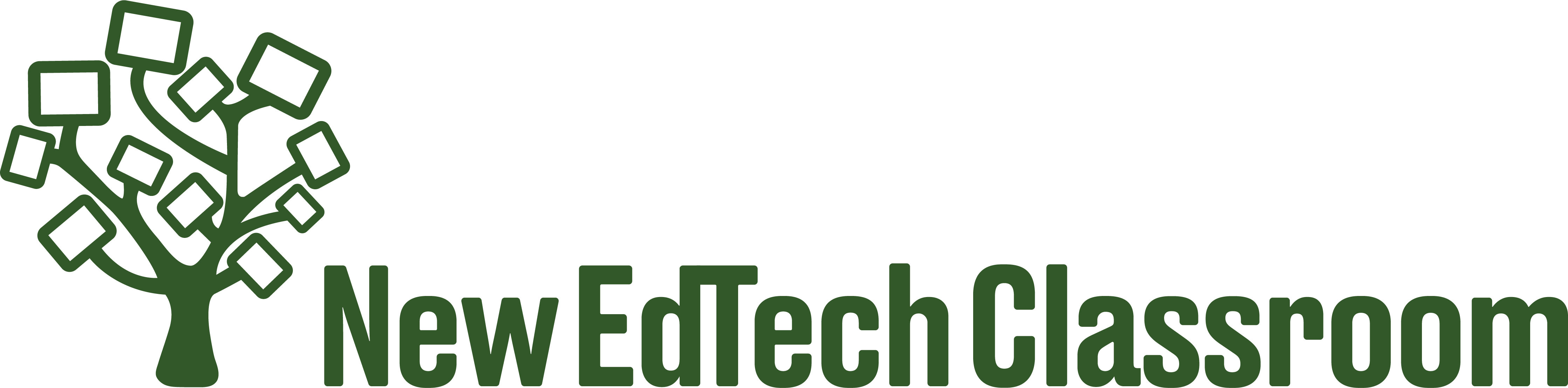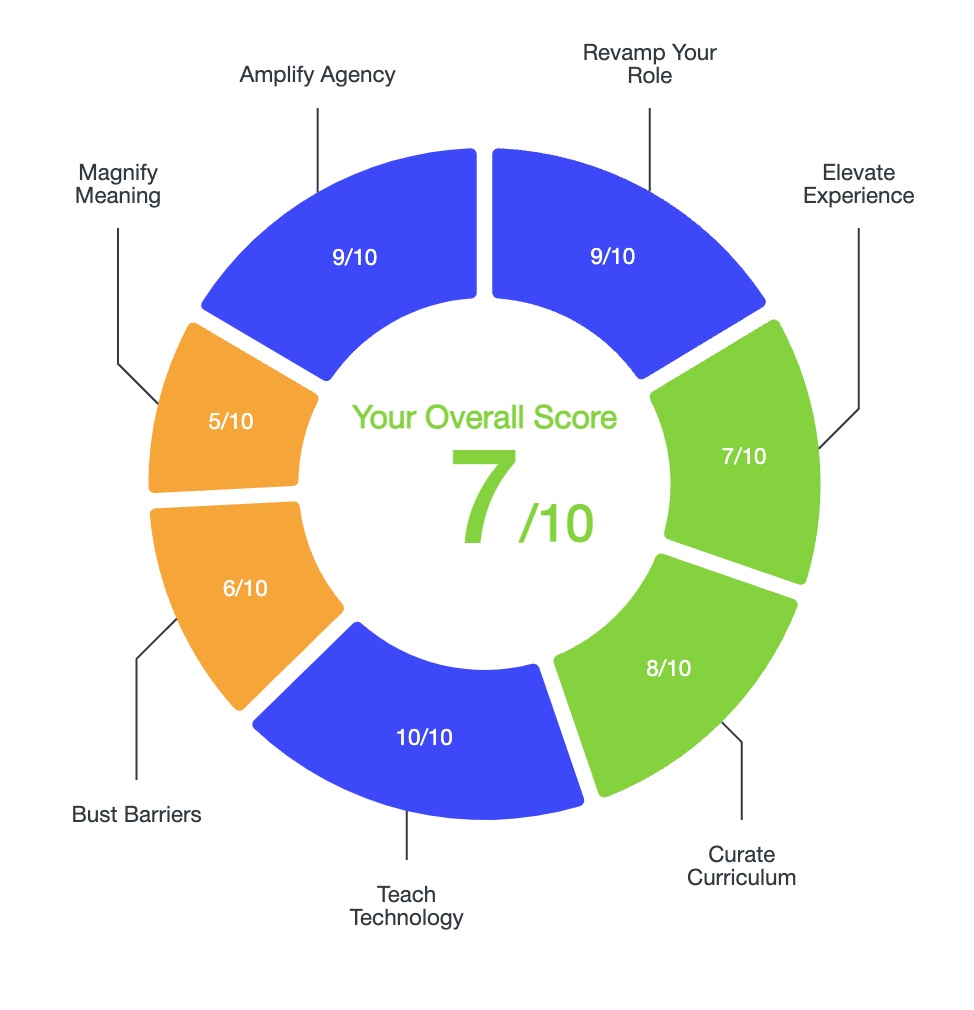I remember last year when I was remote teaching, I was always amazed when I would ask a student to screen share and I’d see that they literally had about 40-50 tabs open. The tab bar was so crowded and the tabs had gotten so small that you couldn’t even see the name or icon for any of them anymore.
The students would often say ‘sorry…my internet’s really slow right now.’ Inevitably, another student would sarcastically say ‘man I wonder why…😳’
And it was always interesting how resistant the students were to closing out ANY of them. Do you really need all of those Zoom tabs that opened up whenever you joined a Zoom call?
Today’s tip will help you whether you’re running with 5-10 tabs open or you fall into the 40-50 tab camp.
What to do if Chrome is running slow:
- Click on the 3 dots on the top right of the Chrome window
- Go to MORE TOOLS
- Click on TASK MANAGER
You’ll get a window that looks like this:
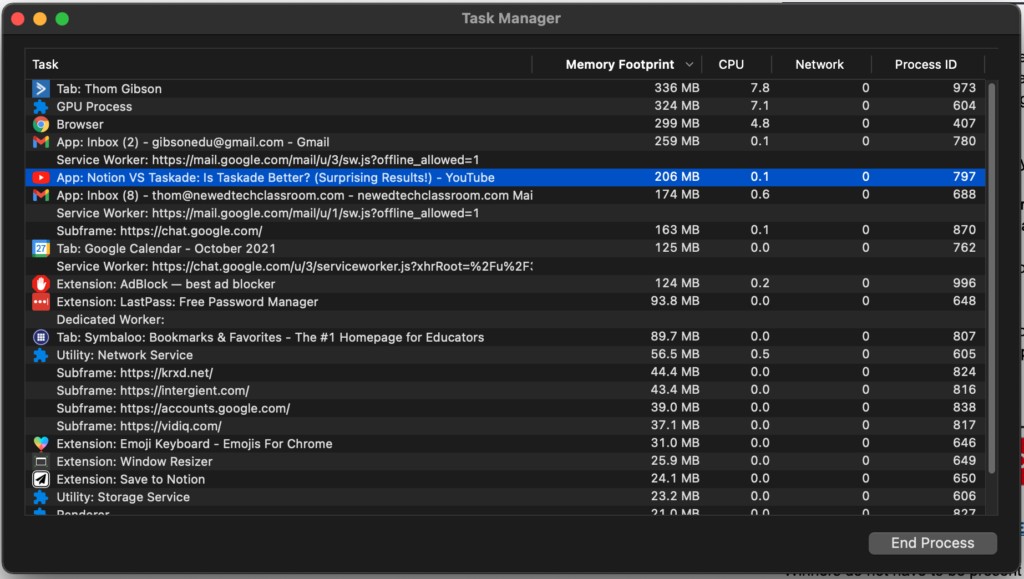
This is a list of everything that Chrome is running right now. Each one of these things takes up computer power. The higher up on the list they are, the more computer power they’re taking.
You’ll notice that I have selected a tab with a YouTube video on it. Even though I’m not watching the video, just having the tab open with the video paused on it is taking up computer power! Since that was a video I was referencing yesterday and I don’t need it anymore, I can click on ‘END PROCESS’ on the bottom right.
That tab will then stop using any computing power and will be a ‘dead tab’ and look like this:
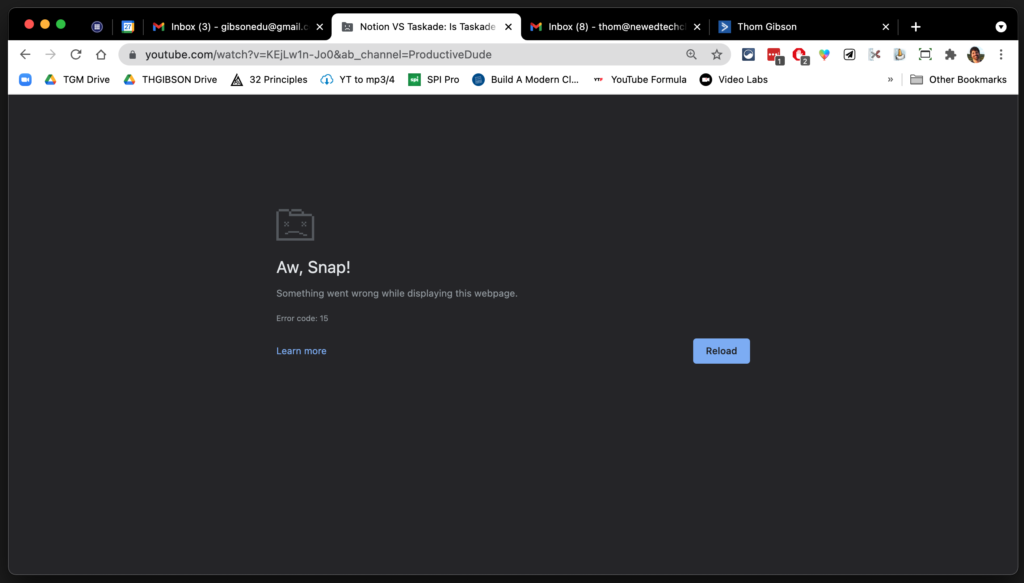
I can then close the tab out if I don’t need it anymore OR I can just refresh the tab when I AM ready to watch the video.
Using the task manager helps you to strategically close out tabs or even extensions on Chrome. It’s likely you have an extension or two that you forgot you even installed that you never even use and it’s taking up computer power. END IT!
This is just one of 14 Chrome hacks I talk about in this week’s video. Click below to check it out!
Conclusion & Resources
If you found this helpful, take your Chrome experience to the next level by checking out our must-have Google Chrome extensions for teachers.