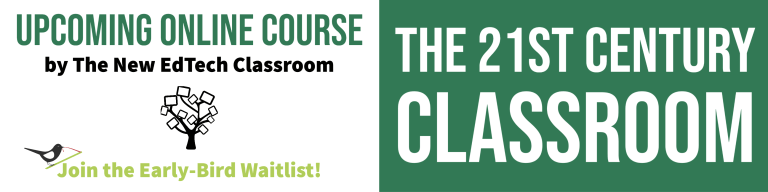Whether teaching remotely or in the classroom, making video projects with Adobe Spark Post is a great way to provide students with an engaging, rigorous project that encourages creativity as well as cultivates relevant 21st century skills.
Looking for the downloadable lesson plan? Scroll down to the Conclusion & Resources tab!
1. Launch the Lesson
Prior to assigning this project, I recommend you make a Screencastify tutorial in order to provide students with a bigger picture overview of the project. In your tutorial be sure to:
- Explain the Learning Targets and Essential Question
- Walk them briefly through each section of the graphic organizer
- Model clicking on a hyperlink
- Explain how to ask questions and what to do if they get stuck
- Demonstrate how to you want them to submit their work
2. Engage Students in the Topic
Although some students might already know what they want to do their report about, it’s important to give them the opportunity to explore prior to starting their projects. Here, I like to encourage students to research a historical event they might not have much prior knowledge about in order to learn something new.
First, students click a hyperlink that takes them to pre-created Google Search (“important historical events”). Then, after spending some time researching, students record the event they plan to study, why they chose that particular event, what they already know about the event, and what they hope to learn.
3. Practice or Review an Academic Skill
While students are completing their research, I’m want them to practice target academic skills. In this case, while students are researching their topics and taking notes, I want them to practice either paraphrasing or using direct quotes, as well as how to correctly cite their sources.
Here, I created hyperlinks to:
- A Flocabulary video about paraphrasing
- An Edpuzzle video about using direct quotes
- My own Screencastify about correctly citing sources
After watching the videos, students record what they’ve learned, and then practice applying each skill.
This would be an ideal place in the lesson to jump in and provide students with feedback in order to ensure they are ready to apply each skill during their research.
5. Explore the Topic
At this point, students are ready to research their topics.
Here, I provide students with a menu board that includes links to different websites where they can research their topics. Although you can (and should) teach students how to research using open Google searches, students often will not find high quality websites to use for their research unless I direct them to those sites. Here are the sites I included for this assignment:
- Newsela for differentiated articles in numerous topics
- National Geographic for high quality articles and images
- The Crash Course YouTube channel for short, humorous videos about almost any academic topic.
- Ted Ed for short, high quality videos
- Google Arts & Culture for a wide array of articles, images, 360 videos, and more
- Encyclopedia Britannica for reliable information on any topic
5. Explain the Topic
While students are researching, I also have them search for the answers to target questions that I pre-wrote for them. Here, students applied the paraphrasing and direct quoting skills they practiced earlier in the week, as well as cited the source where they found the information. The information they gather in this segment of the lesson will eventually become the content of their video reports.
6. Elaborate: Create an Adobe Spark Video
I love using Adobe Spark Post with my students because it’s incredibly easy and intuitive to use, and the final products always turn out looking polished and professional.
Abode Spark Post has a free version that is perfectly fine to use with students. Similar to other free versions, it will leave a watermark on videos, and some templates won’t be available. Schools can also access free Abode Spark accounts for students. Click here in order to find out more information about how to get an edu account.
Watch my tutorial video to learn how to create videos with students using Adobe Spark. Claudio Zavala Jr. also has lots of great tutorials on the subject.
7. Share & Reflect
I believe it’s important for students to be able to showcase their work with others, particularly when learning remotely.
Padlet is a great resource for having students share the work they’ve created with each other because students can upload all types of media files, and can also comment on each other’s work.
Lastly, I have students reflect on their work in order to bring them back to the bigger picture, as well as build metacognition skills.
Conclusion & Resources
Creating a video report with Adobe Spark Post is a great way to encourage student creativity, as well as provide students with choice while maintaining a high level of academic rigor.
To access the Google Docs Lesson Plan: Adobe Video Project, click here. (Please note, in order to access you will need to go to File and Make a Copy).
For additional strategies for increasing autonomy, creativity, engagement, and academic rigor with technology, click here:
How to Use Education Technology: The Ultimate Guide
And to read more about why I believe technology must be a central part of public education today, click here:
Why Education Technology?: The Ultimate Guide
Interested in the software I use to create my videos? Check out the links below! Many of these products offer a free trial to start and just clicking on the link helps to support The New EdTech Classroom!
Screenflow is a dynamic, intuitive video editing software that I use to create all of my YouTube videos. They’re currently offering a free trial! Get more details here:
I use Adobe Spark Post to design all of my YouTube thumbnails, as well as for my social media graphics. More information here:
If you’re interested in creating a website, these are a couple of programs I personally use and highly recommend: Bluehost is a web host that offers a professional platform for your website. You can check them out here:
Elementor is a powerful tool that helps with clean visual design for your website as well as marketing to further your website’s influence. More details here.