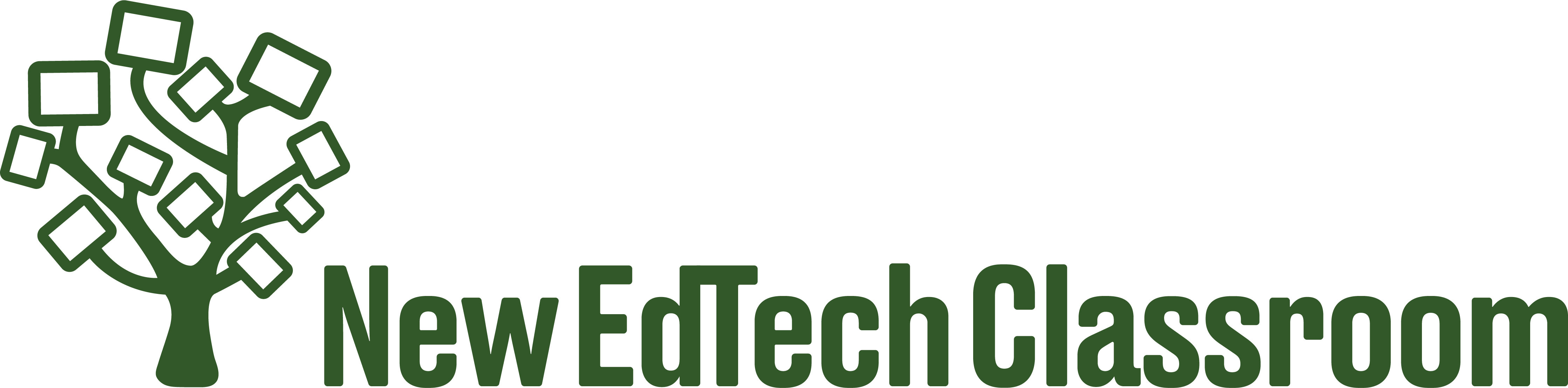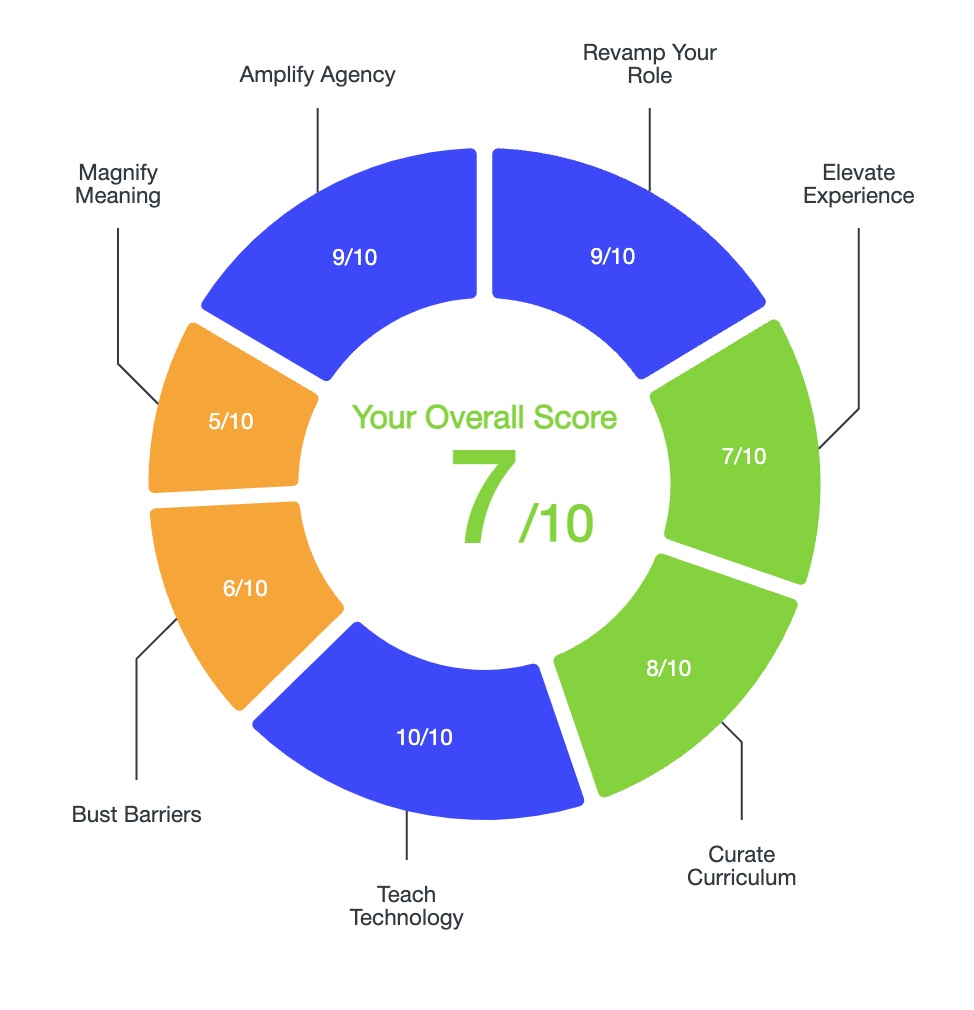Interactive whole-group activities help set the tone in your classroom that everyone’s participation matters, and that participation in class is to be expected.
There are several useful tools for this. In this post I’ll quickly cover four.
Google Jamboard
You could start a lesson by having all students make a connection to yesterday’s lesson by posting a sticky note on Google Jamboard. After students have responded, have them interact with each other by adding check marks to the peers’ points if they agree with their idea. If you want to learn more about Google Jamboard, watch the full tutorial here.

Padlet
Using Padlet, have students post images that communicate how they are feeling. Then, ask students to make inferences about what the image is trying to communicate. Make sure every student has a response written underneath their post, and then have them go back in and edit their posts to reveal the emotion they were trying to convey through their picture. If you want to learn more about how to use Padlet, watch the full tutorial here.
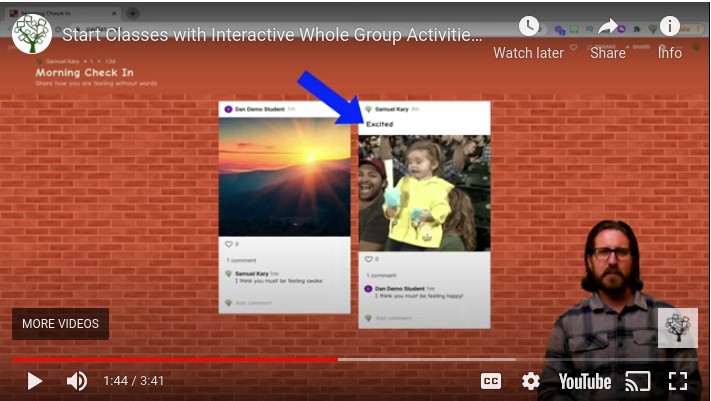
Nearpod
Give students a poll question in Nearpod about something that relates to the topic you are teaching without giving everything away. For example, if you’re about to do a lesson on different forms of government, you could poll students with the question, “Do you agree with the following statement: the majority should always win.” Give them the option to choose Definitely, Sometimes, or Never, and use the results as a jumping off place to start a discussion. If you want to learn more about how to use Nearpod, watch the full tutorial here.

Pear Deck
Using the Pear Deck add-on for Google Slides, project a quote that’s relevant to your day’s lesson, and ask students to make interpretations. Treat their writing as a warm up activity, and follow-up by cold calling on a handful of students to share out. If you want to learn more about how to use Pear Deck, watch the full tutorial here.
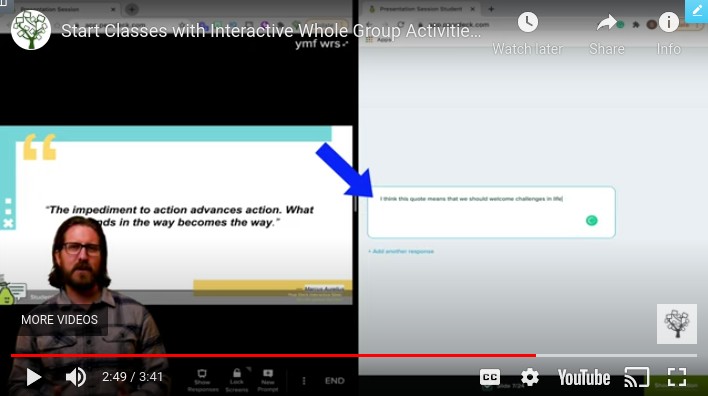
Conclusion & Resources
Starting your classes with interactive whole-group activities will set the tone for mandatory, active participation in class and kick off your lesson in an engaging way!
For additional strategies for how to use technology to personalize learning, increase engagement, foster creativity, and more, click here:
How to Use Education Technology: The Ultimate Guide
And to read more about why I believe technology must be a central part of public education today, click here:
Why Education Technology?: The Ultimate Guide
Interested in the software I use to create my videos? Check out the links below! Many of these products offer a free trial to start and just clicking on the link helps to support The New EdTech Classroom!
Screenflow is a dynamic, intuitive video editing software that I use to create all of my YouTube videos. They’re currently offering a free trial! Get more details here.
I use Adobe Spark Post to design all of my YouTube thumbnails, as well as all my social media graphics. More information here.
If you’re interested in creating a website, these are a couple of programs I personally use and highly recommend: Bluehost is a web host that offers a professional platform for your website. You can check them out here.
Elementor is a powerful tool that helps with clean visual design for your website as well as marketing to further your website’s influence. More details here.