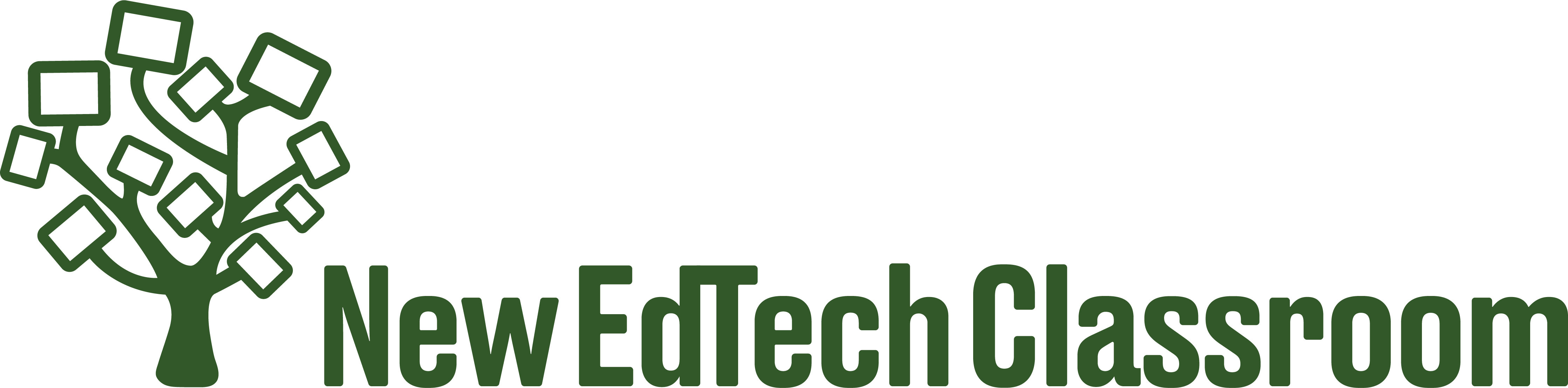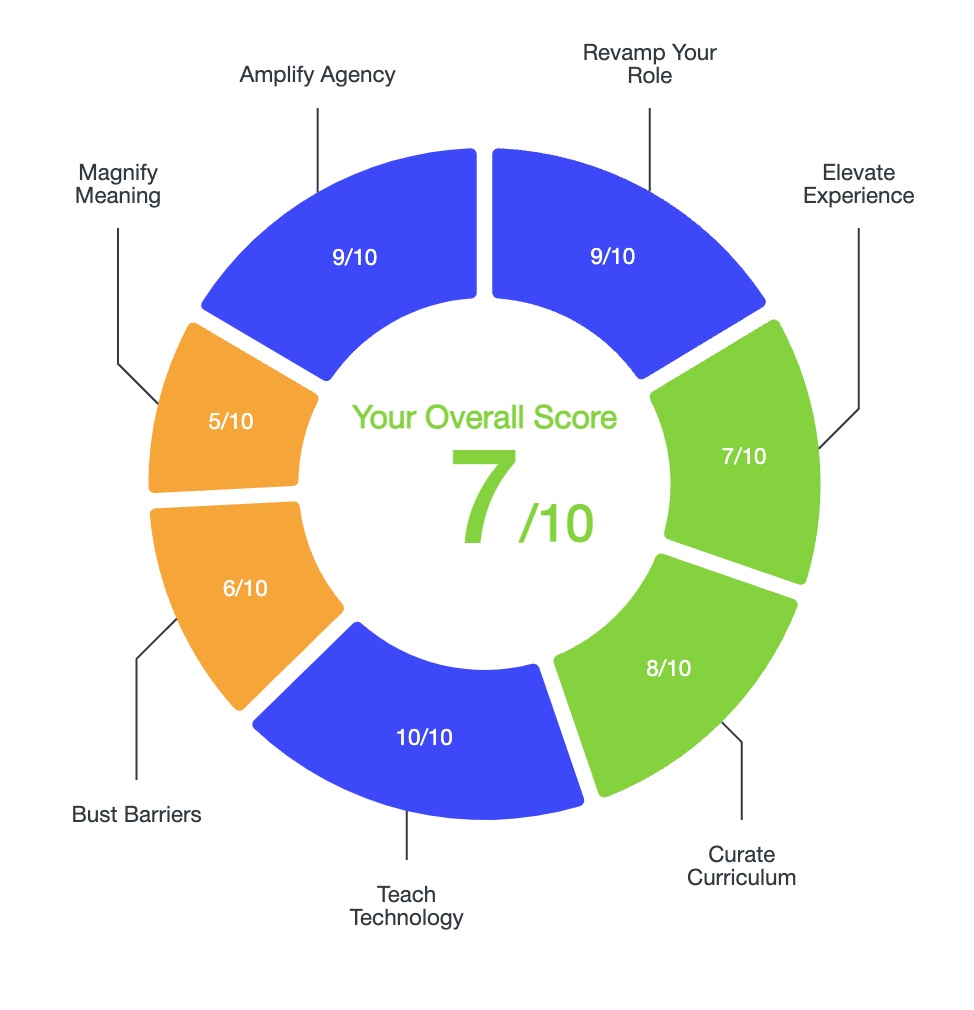If you’ve ever wanted to use a website in your classroom, only to be met with the dreaded, “this page has been blocked, please contact your administrator for more information” message, then you know how frustrating website blockers can sometimes be.
That being said, web filters are also a necessary tool for ensuring that students use computers for, well, school, and not gaming, social media, or in some cases, looking up inappropriate content.
The majority of website blockers, or web filters, schools use, offer little in the way of teacher discretion. Fortunately, as part of their broader objective to support teachers with the nitty gritty implementation details of technology-integrated teaching, Hapara has developed a new artificial intelligence powered web filter that gives educators significantly greater flexibility when making decisions about the content students can access from school computers, without sacrificing the automation benefits of traditional filters.

I recently sat down to chat with Britt Elkins from Hapara to ask her some questions about how Hapara Filter differs from other website blockers, and how it ultimately leads to safer, more personalized tech-integrated classrooms.
This post has been sponsored by Hapara. Click here for more information about getting a demo Hapara account for your school. The product review and opinions I express in this interview are based solely on my personal views.
Britt, thank you so much for speaking with me today! I’d love to hear your quick elevator pitch: how does Hapara Filter help teachers?
Up until recently Hapara has stayed away from offering a web filter because the filters that were available weren’t flexible enough to align with our company’s mission of promoting digital citizenship through a cycle of feedback between teachers and students. However, we’ve been able to partner with Deladao to co-create a web filter that gives teachers more autonomy to give permission to students to access websites that were otherwise blocked by their administration.
Hapara Filter helps teachers feel more at ease knowing that students won’t be able to access inappropriate content at school, while also providing them with the flexibility to grant permission to certain websites on an as-needed basis.
For logistical reasons, a school-wide web filter clearly needs to be managed at the school or district level. Can you give me a general sense of how that works? Do administrators have to go in and manually enter all the sites they want filtered?
The great thing about Hapara Filter is that it’s actually an extension that sits at the browser level. The way it works is to analyze the context and the content of what’s included on each page. So if I input that gaming sites are not allowed, it’s not only going to block specific sites like, just to give an example, coolmathgames.com, but it will also recognize applications that function as games that wouldn’t traditionally get blocked, and that students might learn about as a way to get around the filter.
Can you give me an example?
Sure, most filters won’t block students from playing the Snake Game in Google because they don’t detect it as a game. Since our filter relies on AI, and not on entering specific website urls, it will block the Snake Game (and others).
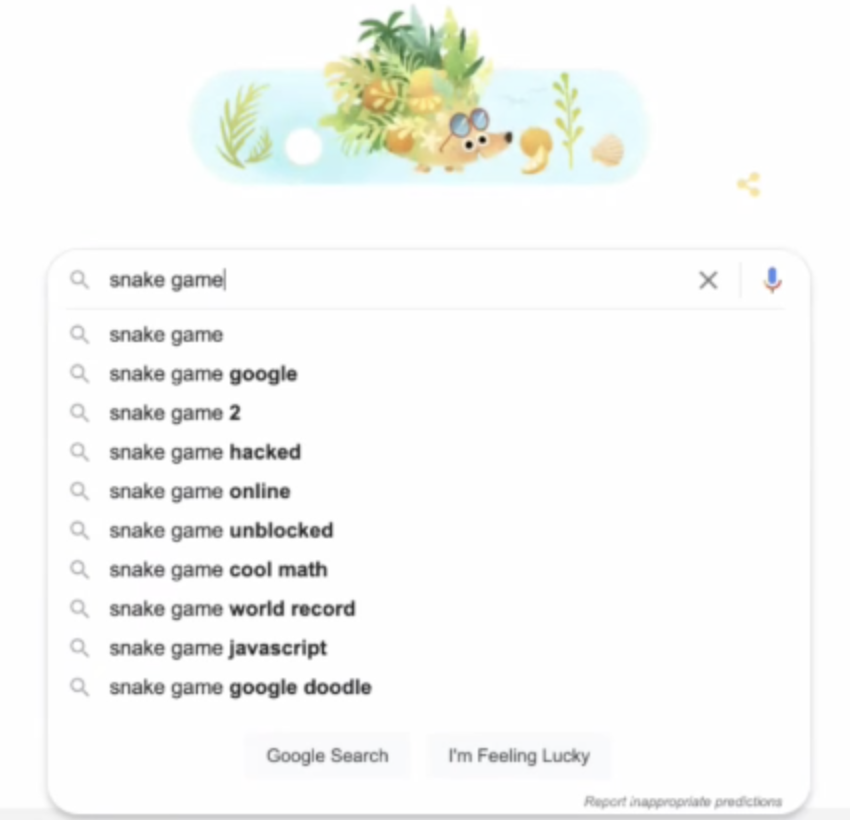
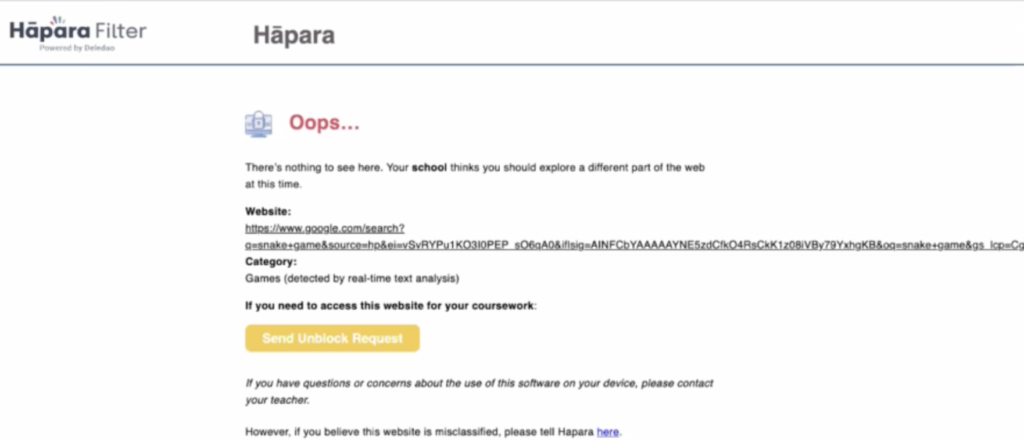
I really appreciate that! It can be so frustrating how quickly students seem to figure out all the hacks to get around blocked sites.
Okay, I understand that the filter works to intelligently block sites, but what about the times when teachers want to allow students to use a site that’s been blocked? Usually when this happens, the teacher is out of luck and has to find another solution, which can be pretty frustrating.
Often schools will decide to block game-based sites once they realize that students are logging in and playing games when they are supposed to be completing schoolwork. It’s understandable that in most circumstances you wouldn’t want your students to be able to go just anywhere and play any games, but you might want the flexibility for them to access a single game-based site that you can manage, where you are intentionally sending students or allowing them to visit as a class reward.
Like other website blockers, Hapara Filter allows admins to create Always Allowed or Always Blocked lists, and a teacher could request to be allowed to use a specific site.
What’s different though, is that Hapara Filter also gives some of that agency back to students as well. So if students come across a blocked site, they actually have the ability to request access directly from their teacher.

I really appreciate that students are at least able to request access: it feels more respectful. Is the filter set up to give all teachers the ability to approve unblocking requests for all students?
Not necessarily. The extent of the flexibility is really up to the administration. For example, school leaders could allow teachers to approve requests only for individual requesting students, for an entire grade-level, or for the whole school.
On the administrative dashboard, they can also choose to give specific teachers different levels of access for what they are allowed to unblock and block. So a grade-level leader might be able to approve access for the entire grade, whereas an individual teacher could only approve access for students in their class.
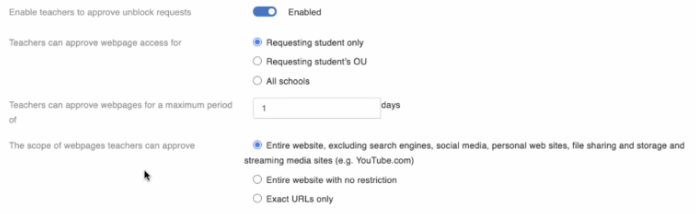
Let’s talk more about how Hapara Filter actually works. I understand that it’s using AI to determine if a site is appropriate for school access, but what does that look like in practice? Is it looking for specific words and then blocking access to sites based on those words? It’s not hard to imagine lots of situations where that could get pretty sticky.
One of the things that makes Hapara Filter stand out is that it doesn’t just look at words on the page, but also at the context, much like how search engines work today.
For example, let’s say that students looked up the term “garden weed.” It is still going to filter out search results related to the drug marijuana that would be inappropriate for school, but it will leave the rest because it understands that the student is looking for something very specific.
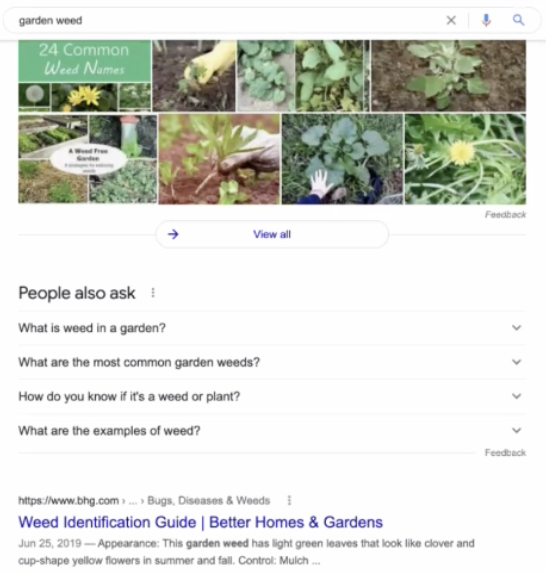
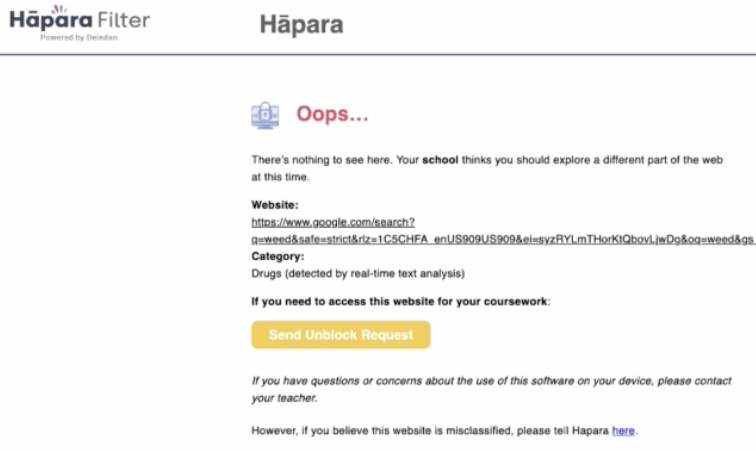
So essentially what you’re saying is that if a student is doing a report on “garden weeds”, the AI is going to be able to read the content of the primary search page to know that it’s not the drug “weed” and won’t block those sites?
Right. Exactly.
That’s impressive, and addresses another one of my annoyances regarding how traditional filters function “unintelligently.”
What if, though, you actually do want students to be able to look up the term “weed” or “marijuana” for an assignment they’re working on? Does Hapara Filter allow you to make an isolated term like that searchable?
A teacher could ask their administration to grant them the ability to unblock access for certain terms, though you also don’t necessarily want your teachers to be flooded with unblock requests, so what the administration would probably want to do here is turn down the sensitivity level of the real-time text analysis so it’s not blocking more academic articles or webpages with content about marijuana.
There’s flexibility here too, so different students in different buildings can have different rules and also have different levels for the smart filtering of content.
Students these days are pretty tech-savvy, and always seem to figure out ways around digital management systems (any management system, really!).
What is your experience with students trying to get around the filter?
Ha, that’s true! I will say that if you’re looking to prevent access to games, drug references, or other things like that, the fact that the filter uses AI instead of just key words makes it pretty ironclad.

Filtering access to certain types of content is obviously useful, but what about filtering within a site? I’m thinking of a site like YouTube.
Even though YouTube has loads of useful learning material, there’s plenty on there that isn’t appropriate, whether that’s ads or any number of videos. I’ve even heard about students using the YouTube comments as a way to chat during class when other chat features are blocked. That’s clearly not safe, and although I find YouTube incredibly useful, I also understand why school leaders choose to restrict access to it.
Hapara’s filter isn’t just limited to restricting access to certain content, you can also set it up to filter content within a particular site, like YouTube!
For example, I have my admin console set so that when students go to YouTube, all of the comments and suggested videos are turned off. I can even set it so that students can watch a video I assign to them as well as search for other videos if they need to, or I can use the focus session feature so they’ll only be able to watch the specific video I assigned.
In addition to turning off comments and suggested videos, you can also set the filter to block pop up banner ads that show up at the bottom of videos. This way you aren’t getting ads other than those video ads that YouTube embeds at the very beginning of the video by their advertisers. Other than that, no ads here, no comments, nothing that can distract from the actual purpose of watching this video.
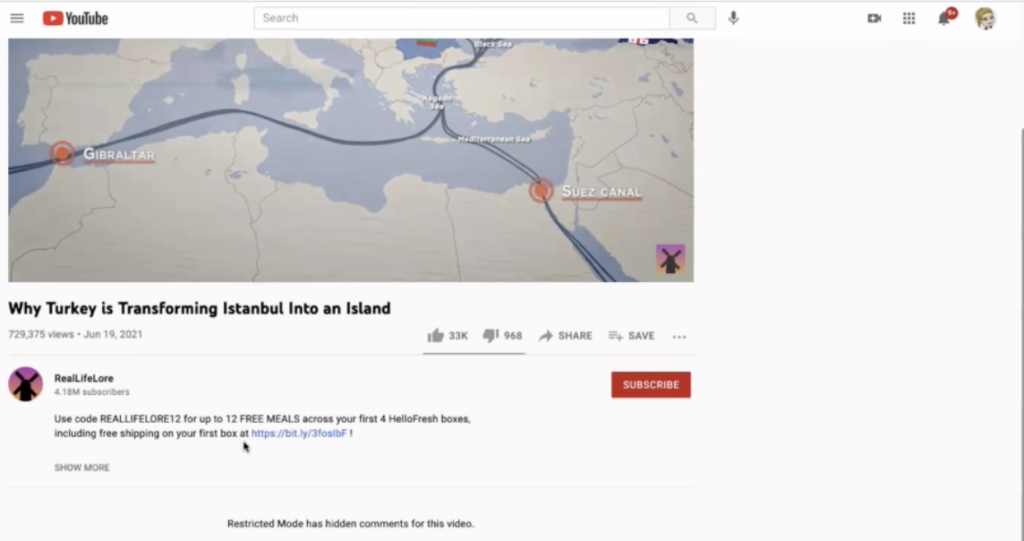
Wow, that’s great! It helps open up YouTube as an instructional tool, while not giving unfettered access to everything on the platform.
Of course ads are also on other websites. Does it deal with that too?
Yeah, the ad blocker works similarly across all sites, and when you click on the extension for the filter it will even show the sites that are trying to track me and display ads. This would be a good conversation to have with your students, that when you see the same ad for something that you looked at online, it’s not the universe telling you you should buy it. It’s your phone and your browser knowing everything that you’re looking at and then pushing that out in front of you. And Hapara Filter helps make that visible.
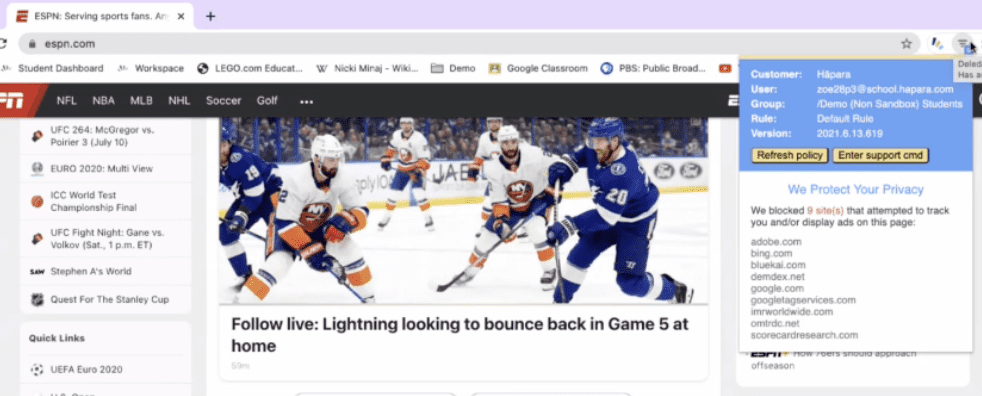
Another thing that comes up for me all the time is that when I have students look for images for a project, it seems like no matter the subject matter, inappropriate images always show up. It’s hard to know what to do in these situations, other than tell students to ignore it. Will Hapara’s filter help me with that too?
Yes, and that’s actually my favorite part about the filter!
Say, for example, that a student looks up “amber on the beach” using Google Images, because they’re doing an assignment about rocks. “Amber” is also a woman’s name, and while most of these images are pretty innocuous, there’s also an image of a woman in a bikini that you wouldn’t want showing up in the middle of class. The AI detects that and is going to auto-blur just that the image.
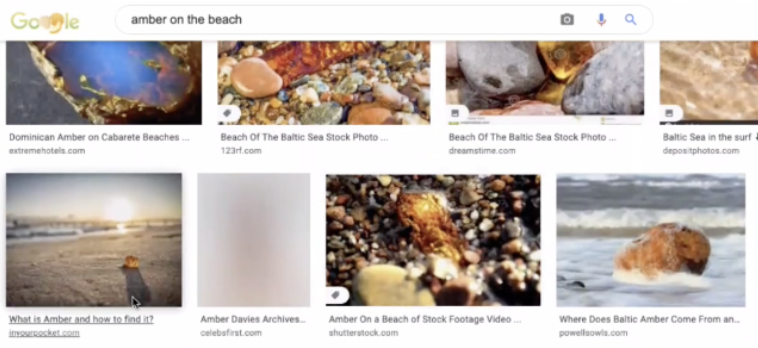
If all of the results on the image page were women in bikinis, or people doing drugs, or something like that, it would block the whole page. But since it’s recognizing that most of this is a fairly innocent search for images of the rock amber, it’s only blurring the things that got caught in this search that weren’t meant to be seen by the student.
This also works with video too. Just as an example, if a Sports Illustrated swimsuit photo shoot video were playing, when the video cuts to segments with the models in bikinis, it would blur that out and cut the sound. And when it goes back to the palm trees, beach and sand, the video and audio will come back.
One thing that comes up too when you’re teaching is that there are always new trends, social media sites, etc. that I’ve never heard of and that I learn about through students. It’s next to impossible to keep up.
Do we have to stay on top of all of that, or is Hapara’s filter sophisticated enough to detect that sort of thing on its own?
Right. One of the reasons that we decided to move forward with the filter, again, we saw millions of tabs being closed. And that told us that the filters that they had in place weren’t working. Otherwise, how were students going to so many games sites in the first place? So we realized that if we really wanted to make it easier for teachers to focus on instruction, and not just be closing tabs or going back and forth with the administrators about YouTube or other sites, that we needed to figure out a way to help them be able to just focus on that without students being able to go to a million other places.
If someone is reading this and wants to try Hapara out to see if it’s right for their school, what’s the best way to request a demo?
We have a whole team that will be dedicated to helping your school through a demo. And then if you decide to run a trial or move forward with getting started with Hapara at your school, then we have our engagement managers who work with you for professional learning and all of that great stuff. You can click on this link if you’re interested in learning more!
Allowing schools to run a comprehensive pilot tends to be a sign of a high quality program, so I appreciate that. I actually led the Hapara pilot at my school years ago before we decided to purchase access to it.
And once I experienced how Hapara helps with all the behind-the-scenes operational elements needed to run a tech-integrated classroom, there is no way I’d want to go back to teaching without it!
Conclusion & Resources
If you’ve ever fretted over not knowing what students are doing on their computers, the logistical challenges involved with using multiple EdTech apps, or generally how to manage your tech-integrated classroom, then it merits taking a serious look at Hapara.
To learn more about how Hapara helps educators run 21st century schools, be sure to read this other post detailing its key features.