How to Teach Remotely
This past spring teachers around the world unexpectedly found themselves in the position of needing the plan for emergency remote instruction. With scant time to prepare and implement an effective remote teaching plan, educators did their best, with predictably mixed results.
Now that we have some time to reflect and plan for an uncertain upcoming school year that might include remote learning, in-class teaching, or a blend of the two, it’s important to reflect on what worked and what didn’t, and to be ready for an upcoming school year that’s all but certain to look differently from school in the past.
Successful online teaching depends even more heavily on instructional design than in-person instruction, and educators should strive to orchestrate compelling, authentic learning experiences using an intentional selection of technology platforms. Although there are inherent challenges to online learning, educators can also use this unprecedented moment as an opportunity to learn how to use tools to develop students’ autonomy, build relevant 21st century skills, and to foster student creativity with technology.
Although it might not be possible to fully replicate the in-person learning experience, with a strategic plan in place, we can continue to create a structured, engaging, rigorous, community oriented learning experience when teaching remotely. Here’s how I think it should be done:
- Set Up a Well-Organized Digital Classrooms
- Teach Synchronously with Video Conferencing
- Provide Instruction Asynchronously with Prerecorded Tutorials
- Use HyperDocs to Create Dynamic Independent Studies
- Use Personalized Learning and Engagement Platforms
- Make Student Thinking Visible
- Use Creativity Apps for Authentic Learning
- Publish Work to Foster Class Community
- Providing Meaningful Feedback
- Build Better Connections with Families
#1: Set Up a Well-Organized Digital Classroom
A well-organized digital classroom is the cornerstone of an effective remote teaching plan. A teacher’s main goal when setting up learning management system (LMS) such as Google Classroom, Schoology, Clever, and/or Canvas should be to create an easily navigable hub where students go to find announcements, materials, and assignments. Digital classrooms should also act as the meeting ground where students can post questions and get them answered by the teacher as well as their peers.
Click here for 10 tips to effectively use Google Classroom for remote teaching.
In addition to a well-structured LMS, teachers should also consider setting up individualized class websites using programs like New Google Sites, Weebly, or Wix. Class websites have the added benefit of allowing teachers to more fully customize the visitor’s experience, and particularly if you do not have access to a full-blown paid LMS like Schoology, are more functional than Google Classroom alone.
Google users will find that Google Sites fully integrates with all other Google products, so students can access embedded calendars, as well as lessons, assignments, documents, and resources for a class. Importantly, teachers can also post published student work to the website for others to see.
Click here for a comprehensive tutorial for setting up a dynamic class website with Google Sites.
#2 Teach Synchronously with Video Conferencing
Synchronous learning via video conferencing on Zoom or Google Meet clearly plays an important role in any effective distance learning plan.
Video conferencing is the most effective way to come together to come together as a group to launch lessons, reteach concepts, engage in an interactive activity, or address questions or concerns that are bubbling up. Students can raise specific questions about assignments, and teachers can emphasize key points, check in with students about their understanding, and address any misunderstandings.
Since sitting in on a video conference call is an inherently passive experience, it’s important to “app smash” with interactivity tools such as Padlet, Google Jamboard, Kahoot, Pear Deck, or Nearpod in order to encourage active participation and check for understanding.
#3: Provide Instruction Asynchronously with Pre-Recorded Video Tutorials
Whether created with Screencastify, Loom, or Screencast-o-Matic, video tutorials also play a critical component of any remote teaching plan.
As is the case with all online courses, a significant chunk of direct instruction will need to be delivered via pre-recorded tutorials instead of video conferencing. In some cases it might actually be preferable to teach via video tutorials instead of during a live conference call.
Why? Pre-recorded tutorials can be a more effective, more equitable way to deliver instruction. Students and families can watch them on their own time, at their own pace, and can rewind and replay them over again if necessary.
Click here to learn how to make video tutorials with Screencastify.
#4 Use HyperDocs to Create Dynamic Independent Studies
Using Hyperdocs to package lessons helps teachers plan engaging, asynchronous project-based lessons that will keep students engaged over an extended period of time.
A Hyperdoc is technically any electronic document with hyperlinks that takes students to external websites or additional resources, but in reality it’s much more.
The term “HyperDoc” was coined by Lisa Highfill, Kelly Hilton, and Sarah Landis, all experienced teachers and technology integration specialists who believe in open-source sharing of teaching resources (which means you can download tons of free Hyperdocs from their website).
When Highfill, Hilton, and Landis created the concept of a HyperDoc, their intention was not just to provide teachers with a way to deliver technology-based instruction, but to give teachers a tool to construct personalized, project-based learning experiences for students. Thus, intentionally selecting tech programs to achieve learning goals that align with the 4Cs (Critical Thinking, Communication, Collaboration, & Creativity), and strategically sequencing daily lessons with the 5Es lesson plan (Engage, Explore, Explain, Elaborate, Evaluate) is the key to an effective Hyperdoc.
Click here to learn more about how to make and use HyperDocs for remote teaching, as well as download Hyperdocs I have used with my students. You can also access a follow-up video with additional tips and ideas here.
#5: Use Personalized Learning & Student Engagement Platforms
Given that students can only be on live video conference calls for a limited amount of time, some learning will need to take place independently. Alongside pre-recorded video tutorials, personalized learning platforms can be hyperlinked within a HyperDoc and should be a primary means through which students access content independently.
Programs such as Khan Academy, IXL, and Freckle offer free tutorials and practice problems that can be tailored to meet an individual student’s learning needs.
Programs like Newsela and Actively Learn provide students with fiction and non-fiction articles at their just-right reading level, as well tools to monitor comprehension.
And engagement platforms like Nearpod and Pear Deck allow teachers to choose from a large selection of pre-created lessons, or create custom lessons on their own with built-in formative assessments such as polls, quizzes, bulletin boards, draggable icons, games, and more.
Click here for more on using Newsela for remote teaching.
Click here for more on using Nearpod for remote teaching.
Click here for more on creating interactive Google Slides with Pear Deck.
#6 Make Student Thinking Visible
One of the central challenges posed by remote learning is how teachers can know what students are thinking, and thus move their learning forward, when not interacting with them face-to-face.
The concept of making thinking visible comes from Ron Ritchhart, Mark Church, and Karen Morrison’s eponymous book, in which they outline specific strategies for how to deepen student understanding through designing activities that elicit what students know.
Visibility platforms overlap with many personalized learning platforms, in particular Pear Deck and Nearpod. In addition, using Seesaw students can annotate their work and show steps to a problem, with Padlet, an online bulletin board, students can post their work and give each other feedback in real time. Similarly, using Google Jamboard, a free interactive whiteboard, teachers can teach live interactive lessons, as well as set up interactive notebooks for students, an excellent option for math teachers, in particular. Furthermore, Edpuzzle allows teachers to create their own questions in videos that students must answer in order to proceed. And with Flipgrid, students can respond to a prompt via video, and then communicate with each other with short video responses
All these programs allow teachers to easily see student work throughout a lesson, not just at the end of the week during an assessment or final project.
Click here to learn more about how to use Padlet for remote teaching.
Click here to learn more about how to use Edpuzzle for remote teaching
Click here to learn how to set up digital portfolios in Seesaw.
Click here for a tutorial about how to use Flipgrid for remote teaching
Click here to how to use Google Jamboard for remote learning.
#7: Use Creativity Apps for Authentic Learning Experiences
Ideally, students would always be given authentic learning experiences, but during remote learning, engaging students in meaningful tasks is even more important.
Given this need, educators should strive to provide students with project-based learning that engages students in interesting, immersive tasks.
After learning new skills and content via the aforementioned strategies, students will need to demonstrate what they know. Rather than assigning traditional assignments like worksheets, papers, or tests, remote teaching is an opportunity for teachers to have students showcase their knowledge in ways that also build relevant 21st century skills, be that through creating podcasts, digital books, digital comics, graphics design, coding, photography, videos, or webpages.
Click here to learn how to create a remote learning podcast project with Soundtrap
Click here to learn how to make digital books with students using Book Creator
Click here to learn how to create digital comics with students using Storyboard That
Click here to learn how to teach students to make video projects using Adobe Spark Post
#8 Publish Work to Foster Class Community
Publishing work is an essential component of any project-based curriculum, and plays an important role when attempting to replicate the shared experience of in-person instruction.
When students publish their work, it helps emphasize that the work they do in class matters, and when learning remotely, seeing each other’s work in a centralized location is a strategy to maintain that sense of purpose, as well as foster a continuity of class community.
Particularly upon finishing a larger project, it’s important to hold a “publishing party” where students get the opportunity to view their peer’s work and give each other feedback.
Many platforms can be used for publishing student work, including, but not limited to:
A class website with Google Sites (click here to learn more)
Digital portfolios with Seesaw (click here to learn more)
Online bulletin boards in Padlet (click here to learn more)
#9: Provide Meaningful Feedback
Providing students with meaningful feedback is one of the most challenging aspects of remote learning. What could once be communicated in the moment in a very short period of time can now take hours when addressing every students’ individual needs. At the same time, giving feedback is a critical part of the learning process, and need to be done in a timely, efficient manner in order to be effective.
First, in a remote learning environment, educators will need to be more selective about what which assignments they choose to give feedback on. For quick formative assessments, teachers should tools that automatically grade student work such as Google Forms, Socrative, EdPuzzle, Nearpod, Newsela, or Actively Learn.
For written assignments, projects, or other work that merits discursive feedback, teachers should focus on giving feedback on one specific area of strength and one area of growth. Feedback should be specific and directly aligned to learning targets in order to move student learning forward.
Tools such as the comment bank in Google Classroom can help teachers save time, particularly when giving similar kinds of feedback to numerous students (e.g. “excellent use of evidence to support this claim,” or “this explanation needs to show why the evidence is important”).
Since talking is often quicker than typing out a response, teachers can also record short videos or audio files using Flipgrid, Screencastify, or any number of Extensions such as Reverb.
#10 Build Better Connections with Families
The need to find develop new ways to build connections with families during remote learning is also an opportunity to learn new tools that can facilitate those relationships.
For example, in addition to more traditional means of communicating via phone and text, teachers can increase transparency by posting all of their lessons, tutorials, assignments, resources, etc., online.
Furthermore, teacher can invite parents to their digital classrooms/class websites so that they receive email notifications with updates about assignments. Parents can be added to digital portfolio platforms like Seesaw and receive notifications whenever their students upload new work.
Educators can also create Google Forms surveys to get quick feedback from families, and can use video conferencing tools like Zoom or Google Meet for quick check-ins.
Conclusion
Emergency school closures forced educators around the world to quickly cobble together remote learning plans, with understandably mixed results. There’s no reason, however, to get caught off guard again.
Schools must be prepared adapt quickly and flexibly, and will almost certainly need to be a position to offer a blend of in-person and remote learning, full distance learning plans for some students, or even to shift back into remote learning in the case of a second round of widespread school closures.
Although uncertainty around what school will look like in the fall can be stressful and unnerving, we can choose to see opportunity in the challenge and use this unique moment to strategically use technology to meet this strange historical moment with our best foot forward.
With a strategic plan in place, we can do our best to continue to do right by our students, and might just change the future of education in the process.

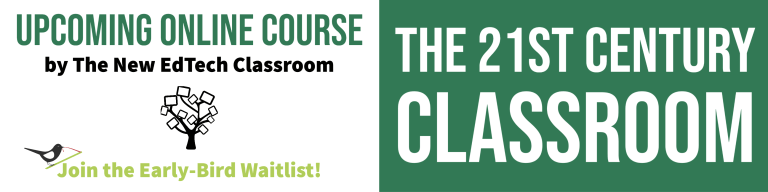
Sam, thank you so very much for this incredibly comprehensive package! I have been watching your video tutorials throughout this spring, and they have helped me tremendously with distance learning- not just with the tech stuff, but also because your cheery, can-do attitude has encouraged me to stretch my skills and to be brave about trying new things.
You are the master of clear explanation, and I appreciate all the help you have given me (and thousands of other teachers). Thank you!
Hi Sally, Thank you for your positive feedback! I’m so glad to hear that I’ve been able to help out 🙂
Greatjob and thank you
You’re very welcome!
Thanks so much for this Sam and for all of your great video tutorials.
Thanks for your support, Jean!
Just finished reading this whole article and watching all of your resource videos!!!! I even have your webpage as a bookmark on my computer whenever I need to reference something. Thank you so much for putting you time and effort into making sure millions of teachers have the tools to be successful. I have been so stressed out about the upcoming fall semester but after reading this article I am actually excited to implement them into my lessons and feel prepared for the new school environment we are about to face. I signed up on your waiting list for you upcoming online course and cannot wait to be accepted!! Thank you again for all of your wonderful work!!! From one teacher to another this is must appreciated!!
Thanks so much for your support, Caseyjean! I’m wishing you the best for the upcoming school year, and hope to see you in the course!
good day! is your upcoming online course free?
Hi Oliver, No, the course isn’t free. But I will continue to post free resources and tutorials on a weekly basis.
Your support with tutorials and clear guides is amazing. I am grateful to your work and how you are supporting all of us. Are you exhausted yet!!!???
Thanks, Deanna! I’m still plugging away! Fortunately I have a lot of fun making my content, so it doesn’t feel like work, and I’m glad to be able to provide other teachers with material that can help!
I ditto all the positive comments above. Our school starts back in 2 weeks, and I have used all summer consuming as much as I possible could in order to be prepared this time. Everything you have published has been immensely helpful, and I can not thank you enough!! I can’t wait for your class!!
I’m so glad to hear I’ve been able to help out, and best of luck with this upcoming school year! Hope to see you in the course!